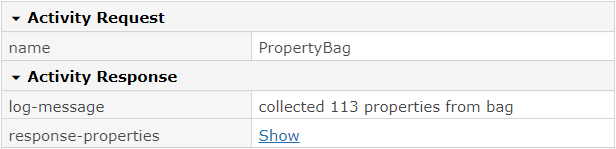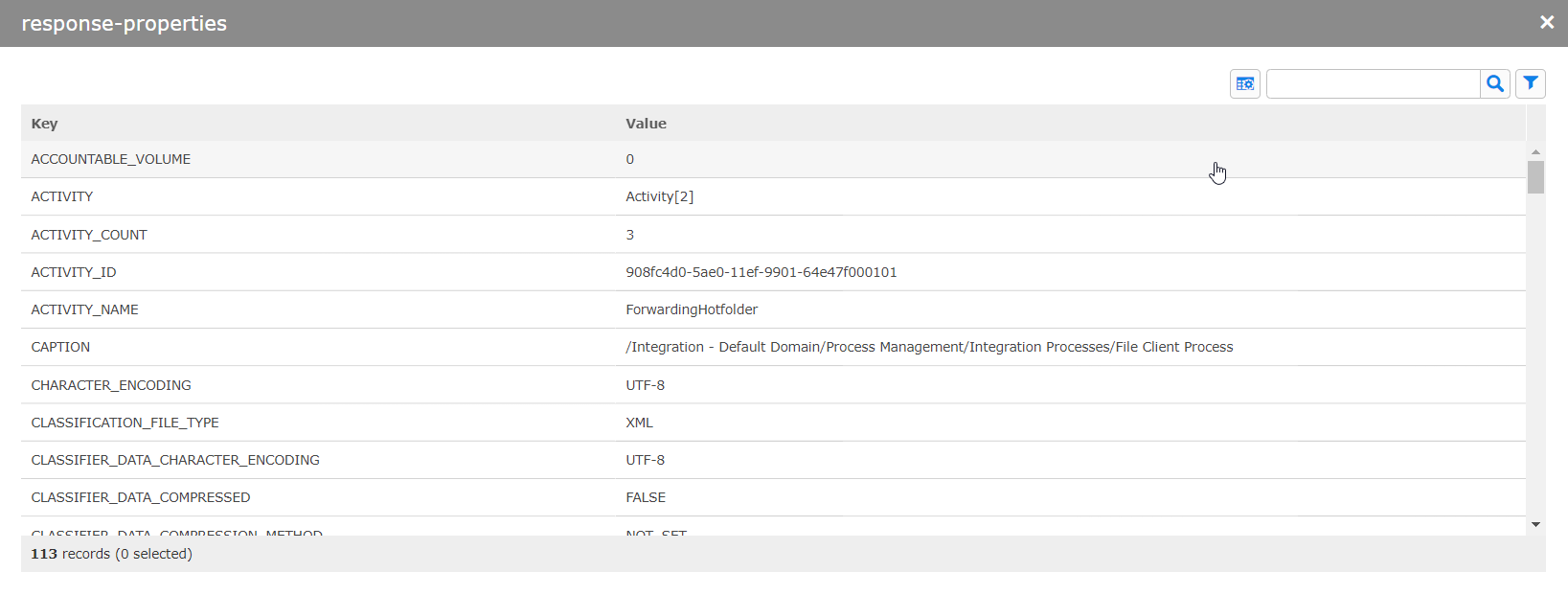You can view the details of a process. After opening the details, you have several options for working with them:
Viewing steps with an attachment
Displaying or downloading attachments
Downloading JSON files
Managing and commenting processes
Copying keys, values or search queries
Viewing masterdata records
Viewing properties
Open the BIS Process Monitor.
Click the filter for which you want to see the details.
Select a process from the process table.
Click Show details.
The details view begins with the initial event, such as a file being picked up and the rules being applied. It then provides a breakdown of the executed process steps, showing the execution order and relevant entities.
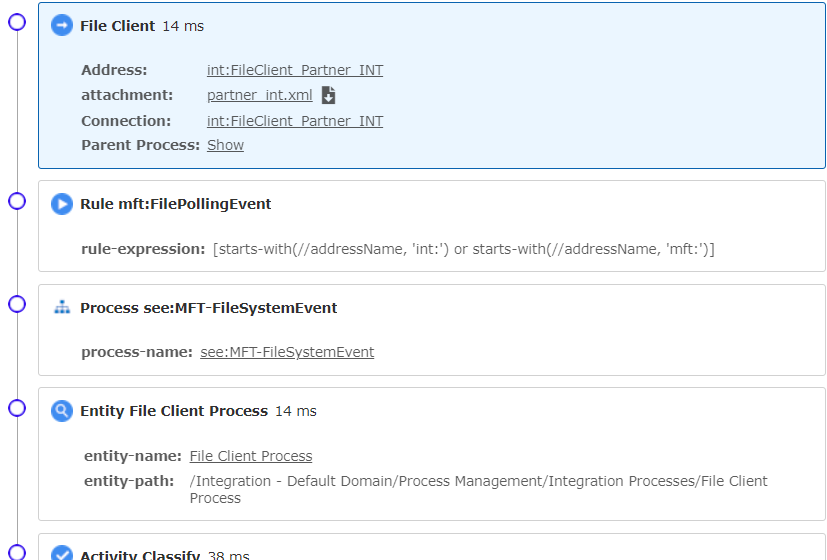
If a process involves attachments (for example, files or conversion elements), these are linked and can be displayed by clicking Show steps with attachment. This allows you to view only the process steps with attachments.
In the details view, look for a process that interests you.
In the line where it says attachment, click the download icon next to the file name to download the file, or click the file name to display it in a new tab.
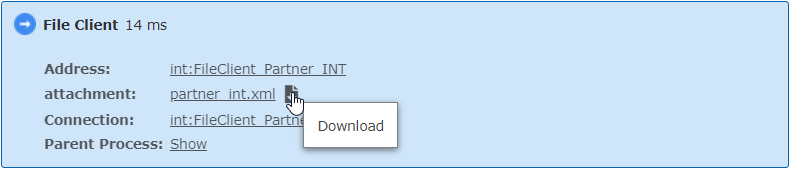
You can download a JSON file containing all the technical elements related to the process for debugging purposes by clicking Download as JSON.
Users can restart, resume, stop, or terminate processes directly from this view. Comments can also be added to processes for better tracking.
You can copy the key, the value or the search query. The Copy Search Query feature allows you to create searches based on specific elements found in one process to locate similar processes.
To copy keys, values or search queries, follow these steps:
In the details view, click a process.
Right-click the table to the right.
Click Copy Search Query.
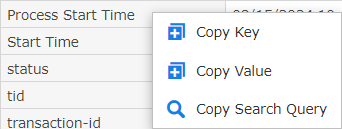
Masterdata records can be opened and edited from the process view. There is no need to switch to the Masterdata Navigator app for doing quick changes.
In the details view, look for a process that interests you.
In the line where it says Address, click the process name address to open the Masterdata dialog.
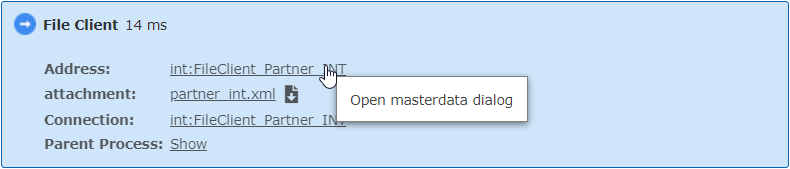
Depending on the solution, the property bag is available and it is possible to search and filter for properties and their values.
The properties are displayed as an individual step in the process overview:

Above the step details, the properties bag entries can be viewed: