You can set the relevant time range for every process and event. You can set an individual time range for your purpose. There are different ways for you to set the time range:
Select a quick range
Select a time range in the calendar
Select a time range in the Process Calls Over Time section
This feature is particularly useful when you want to view a general time range.
Open the BIS Process Monitor.
Check the filter for which you want to set the time range.
Click Select time range.
Click your preferred quick range.
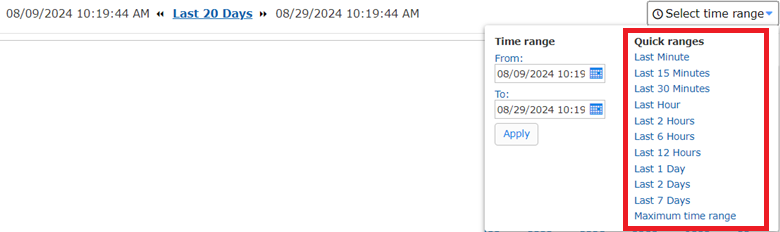
This feature is particularly useful when you want to examine a specific time range with defined start and end times.
Open the BIS Process Monitor.
Check the filter for which you want to set the time range.
Click Select time range.
Click on the calendar icon to choose a starting and ending date and time.
Click Apply.
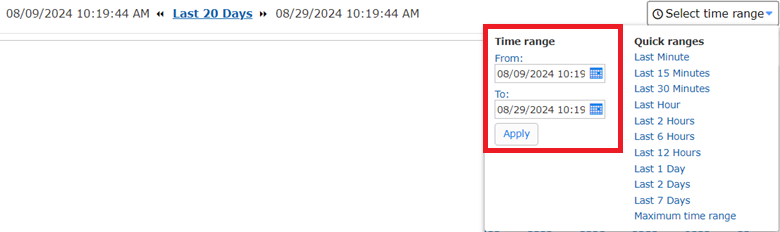
A timeline is displayed for the selected time range. You can easily adjust the time range by selecting sections in the Process Calls Over Time slider or you can hide the whole slider. This feature is particularly useful when you want to examine interesting behavior within a selected time range.
Open the BIS Process Monitor.
Check the filter for which you want to set the time range.
In the Process Calls Over Time section, click and hold the section you want to select to zoom in. Use the buttons to zoom out, move forward or backward in time.
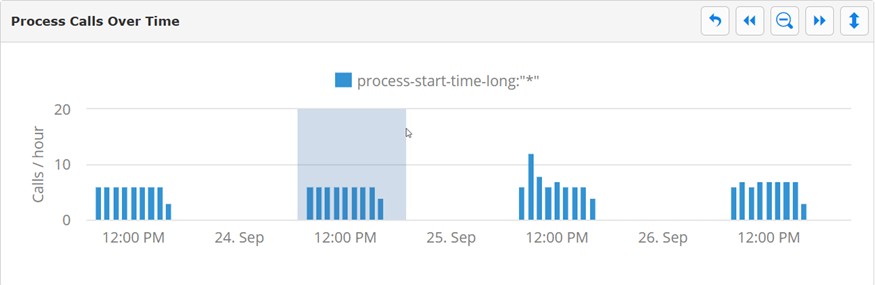
The button functions, from left to right:

Undo last time selection
Move back in time
Zoom out 50%
Move forward in time
Collapse time range